SQL Console (VectorDB)
This article introduces how to use the SQL Console to manage Baidu Cloud Vector Database (VectorDB).
Background Information
With the popularization of AI applications, cloud vector databases VectorDB have become the core infrastructure for processing high-dimensional vector data (such as image, text embeddings). Due to the insufficient support for vector database operations by traditional database management tools and the lack of a unified visualization management interface, a data management tool specifically for vector databases is particularly important.
NineData, as a new generation of cloud-native data management platforms, provides solutions for the following pain points of VectorDB:
- Operation Complexity: Vector operations need to be performed through CLI or SDK
- Visualization Absence: Unable to visually view the structure of collections/indexes
- Permission Scattering: User and role permission management relies on external systems
- Development Inefficiency: Manually writing JSON parameters, time-consuming debugging
Feature Introduction
For VectorDB databases, NineData's SQL Console covers the full process capabilities from metadata management to advanced vector operations.
| Feature | Description |
|---|---|
| Visual Library Table Object Management | Supports visual tree access, viewing, and management of VectorDB's libraries, tables, columns, indexes, and other objects. |
| One-click Request Body Generation | Officially synchronized VectorDB operation interfaces, supporting 35 operations such as table management, index management, data update, data query, role management, and user management. Selecting automatically generates the corresponding operation's JSON request body sample in the editor. |
| Editor | Provides an editor, after selecting various preset VectorDB operation interfaces, adjust the request body according to needs and execute the operation. |
| Work Site Recovery | For scenarios such as unexpected browser exit or sudden crashes, you only need to log in to the NineData console again and open the SQL Console. The previously opened data sources and executed commands will be automatically loaded. Since the page state is saved in the cloud, it is not limited by browsers or hosts, and you can restore the work site anytime, anywhere. |
Prerequisites
The target database to be managed has been added to NineData. For how to add, please refer to Manage Data Sources.
In the organizational mode (DevOps Enterprise), you must have read-only, DML, or DDL permissions for the target data source.
tipRead-only permissions only support query operations.
In the commercial versions (DevOps Pro, DevOps Enterprise), please ensure that your monthly/yearly subscription is not expired, as it may result in the inability to use the Database DevOpsservice. You can quickly check the remaining quota and expiration date at the top right corner of the NineData console page.

Operation Steps
Log in to the NineData Console.
Click on DevOps**SQL Console** in the left navigation bar.
tipIf you have previously logged in to the data source and have not closed it, you will automatically enter the data source page.
Click on the text box under SQL Console, and available data sources will pop up. Click on the target data source and click Query to jump to the SQL Console.
tip- If you haven't created Data Source before, a blank page will be displayed. In this case, please click on Create Datasource on the page.
If there are multiple data sources, you can enter all or part of the keywords in the box for precise or fuzzy search. The following fields are supported for search:
Data source name
IP address
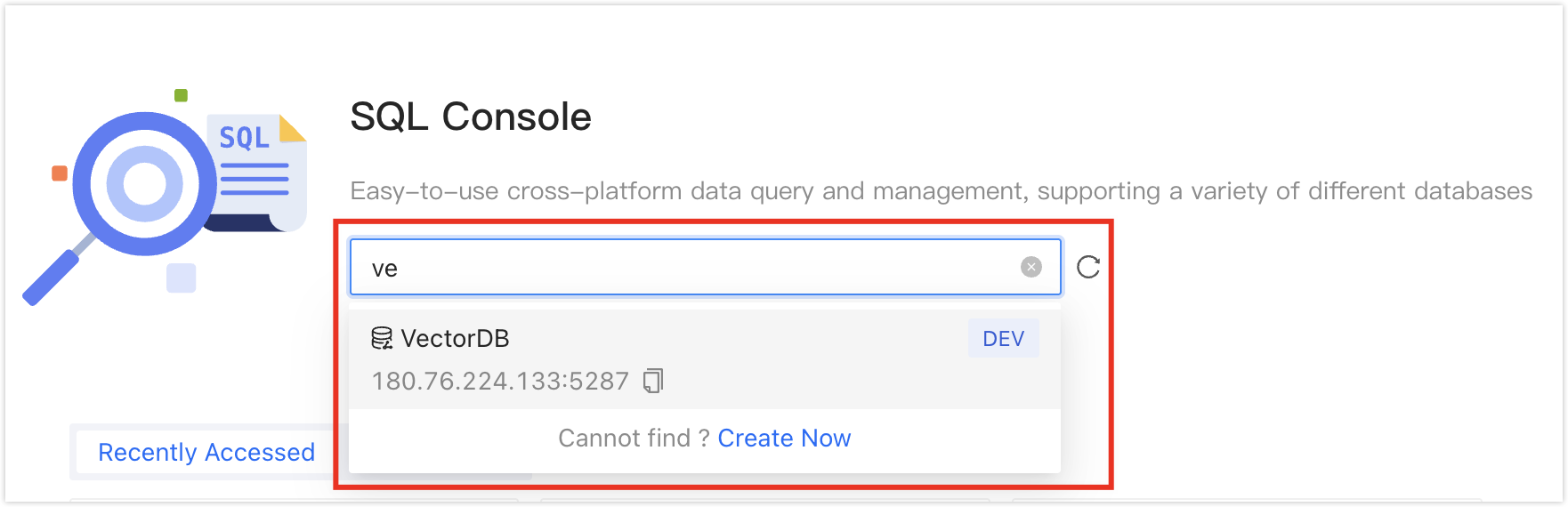
After opening the SQL Console, you can perform data development operations on the data source. For detailed usage of the SQL Console, please refer to Interface Description.
Interface Description
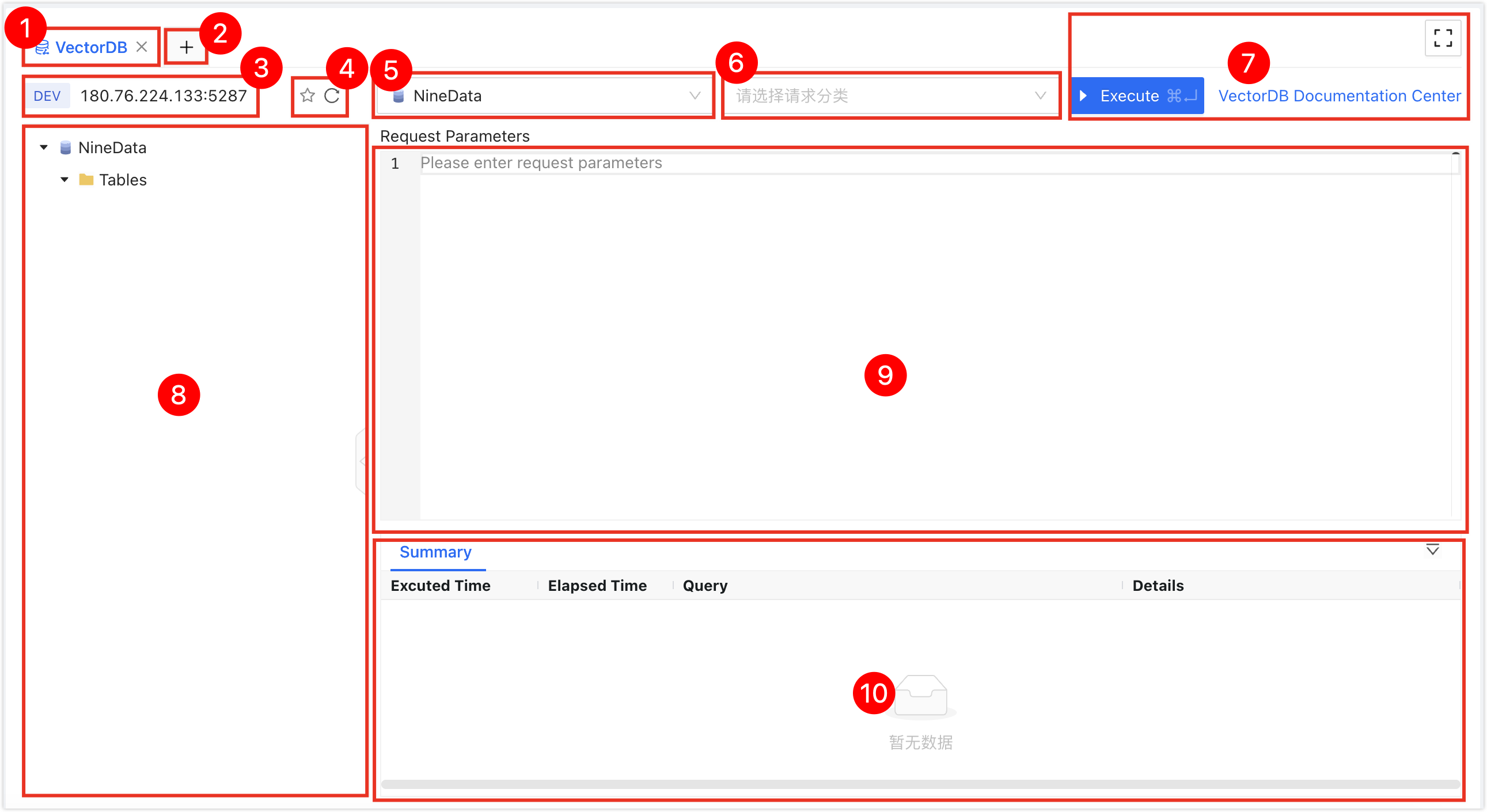
| No. | Feature | Introduction |
|---|---|---|
| 1 | SQL Console Tab | Represents the currently opened data source SQL Console. Multiple SQL Consoles can be switched by clicking on the tabs. Click the X on the right side of the tab to close the SQL Console; double-click the tab to change the tab name; drag the tab to adjust the tab position. The right-click menu supports the following operations:
|
| 2 | Open Data Source | Select and open a new data source SQL Console. |
| 3 | Data Source Information | Displays the information of the current SQL Console's data source, including environment, IP address, and port number. Right-click menu:
|
| 4 | Favorite | Refresh |
|
| 5 | Database Name | Select the target database to perform SQL operations. |
| 6 | API Operation Request | For management operations of VectorDB, all operations selected here will ultimately be converted into standard calls to the native API of VectorDB. After selection, the system will automatically generate a JSON format request body sample in the editor, and you can directly adjust it on the sample. The supported operations are as follows:
|
| 7 | Function Buttons |
|
| 8 | Object Tree | Displays all libraries, tables, columns, and non-table objects in the current VectorDB in a tree format. You can perform the following operations:
|
| 9 | Editor Window | The window for executing VectorDB operations, which supports the following functions:
|
| 10 | Execution Information, Result Set | Displays the execution information and result set of the command.
|