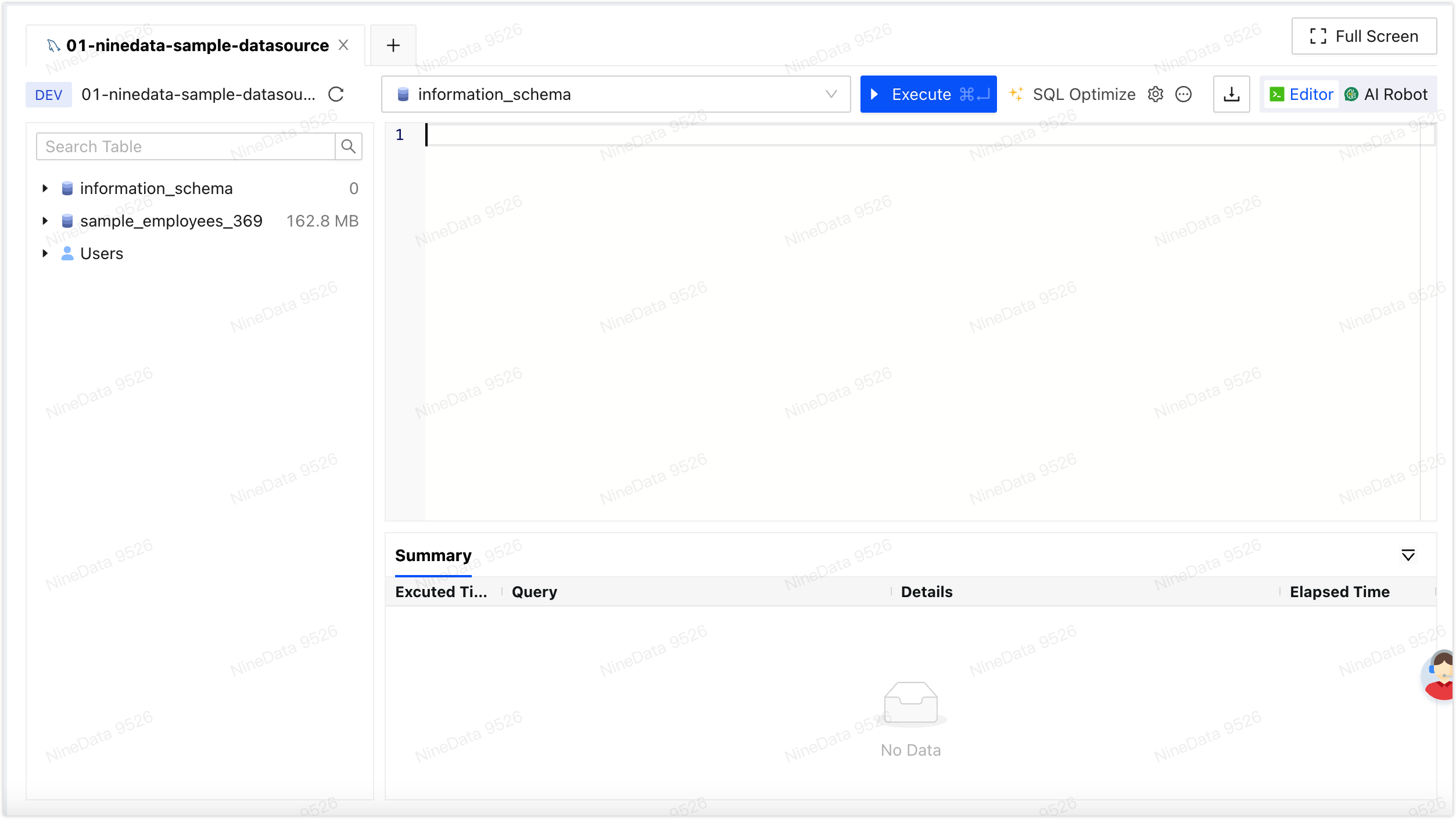Managing Data Watermarks
NineData data watermarks are a technology used to protect the security of content on the console pages. They embed watermarks containing information about the currently logged-in user in the console of the current organization. This prevents users from taking unauthorized screenshots or printing the current page information.
Background Information
With the advent of the digital age, data security has become increasingly critical. Large-scale data breaches occur frequently, which can lead to exposure of personal privacy, leakage of trade secrets, and misuse of sensitive information. In such cases, identifying the responsible parties is crucial.
NineData data watermarks can embed watermarks within the NineData console, containing user information. This assists in tracing the parties responsible for data leaks, making it easier to assign accountability. At the same time, data watermarks serve as a reminder mechanism, embedding user identity and related information into the page, prompting data users to be more cautious and reducing improper behavior.
Feature Overview
- Automatic Watermark Embedding: When users log in and access the NineData console, the system automatically embeds a watermark containing information about the currently logged-in user within the web page.
- Preventing Screenshots and Printing: When users take screenshots or print web pages, the watermark is also captured or printed, preventing unauthorized leakage of sensitive information from the NineData console.
Prerequisites
- You have already created or joined an organization, and the organization has subscribed to DevOps Enterprise. Please ensure that your annual or monthly subscription is still active. For more information, please refer to Manage Organizations.
- Your current account has been switched to the target organization. For more information, please refer to Switching to an Organization.
- Your role is Administrator. For more information about roles, see Roles.
Steps
- Log in to the NineData Console.
- In the left navigation bar, click Account>Organization.
- Find Data Watermarks, and toggle the switch on the right side to activate the watermark.
- If you need to deactivate Data Watermarks feature, simply toggle off the switch.
Configuration Effect
Generated watermark content:
- For users in China: Username + last 4 digits of the phone number.
- For international users: Username + email prefix.