Manage organization
For enterprise users, NineData's personal model may not meet high-level business needs. By managing the organization, multi-user collaboration can be effectively carried out, and the permissions of each user can be managed through roles. This article describes how to manage an organization.
Pricing
After creating an organization, you will be automatically provided with 10 instances of DevOps Pro, which you can use for free indefinitely. If you wish to activate the commercial versions of DevOps Pro or DevOps Enterprise, please refer to the Billing Overview for fee details.
Limitations
You can create or join a maximum of 2 organizations.
Create an organization
After registering for a NineData account, the system will automatically create an organization with the same name as your username, which you can use directly. If you need to create a new organization, please refer to this process.
Prerequisite
A NineData account has been registered. For more information, see Registering a NineData Account.
Steps
Log in to the NineData console.
In the upper right corner of the NineData console page, move the mouse over the user avatar and click Switch Identities > Create Organization.
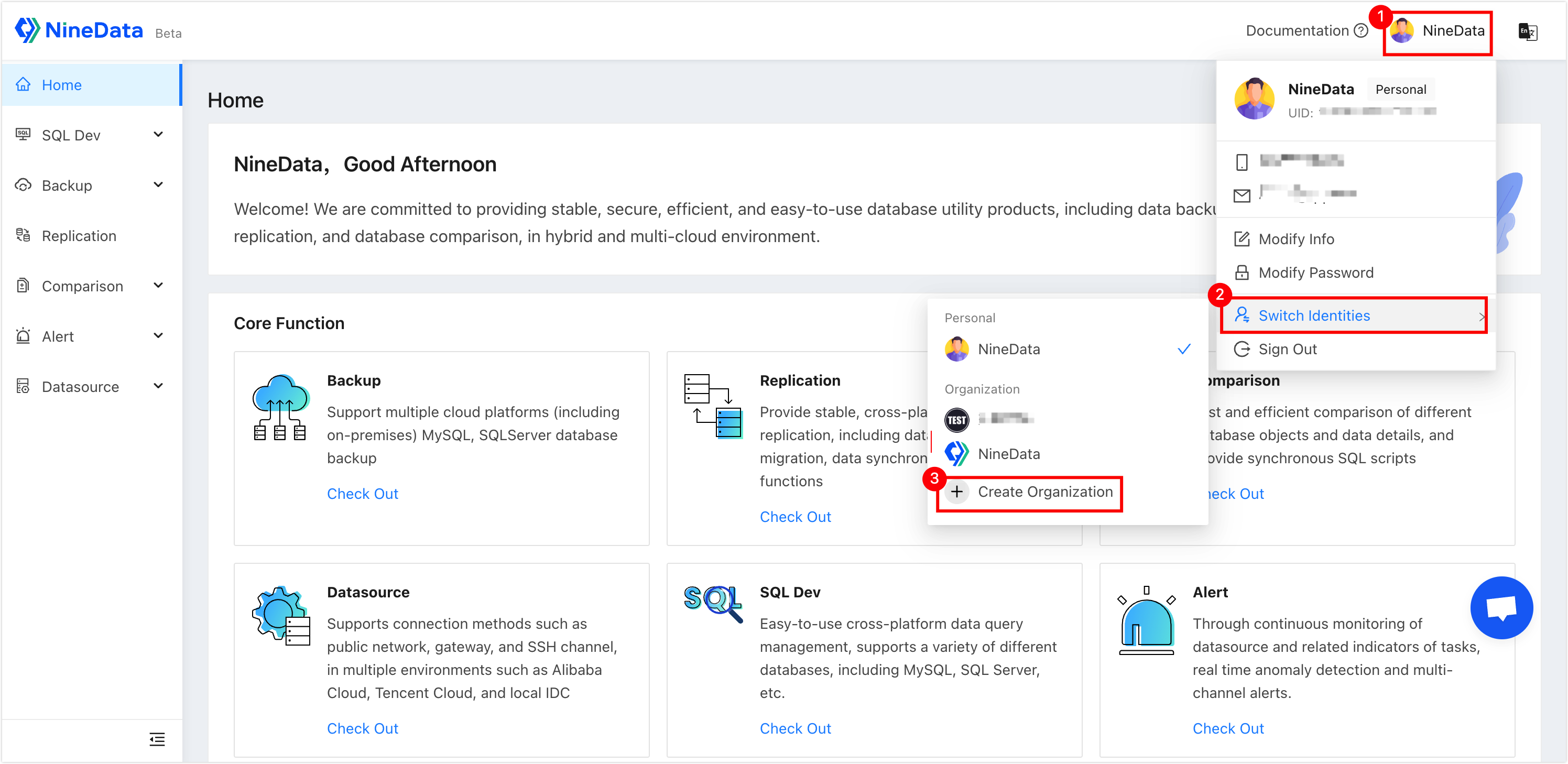
On the Create Organization page, configure the parameters according to the following table.
Parameters Description Name Enter the name of the organization for easy identification. Up to 24 characters are supported. Invite (optional) Email: Enter the email addresses of the members you wish to invite to the organization. Role: Select the role of the corresponding user after joining the organization. Add: Add a user invitation record. This feature allows you to invite users to your organization in bulk. Note : You can also invite users after the organization is created. How to invite users, see Inviting Users. Click OK to complete the creation of the organization.
Switch to organization
Prerequisite
- Organization created. For more information, see Creating Organizations.
- Your Account Type is General.
Steps
Log in to the NineData console.
In the upper right corner of the NineData console page, move the mouse over the user avatar, click Switch Identities , and select the created organization under Organization.
At this point, you have switched from personal mode to organizational mode. Click Account Management in the left navigation bar. Here, you can perform account-related management operations.
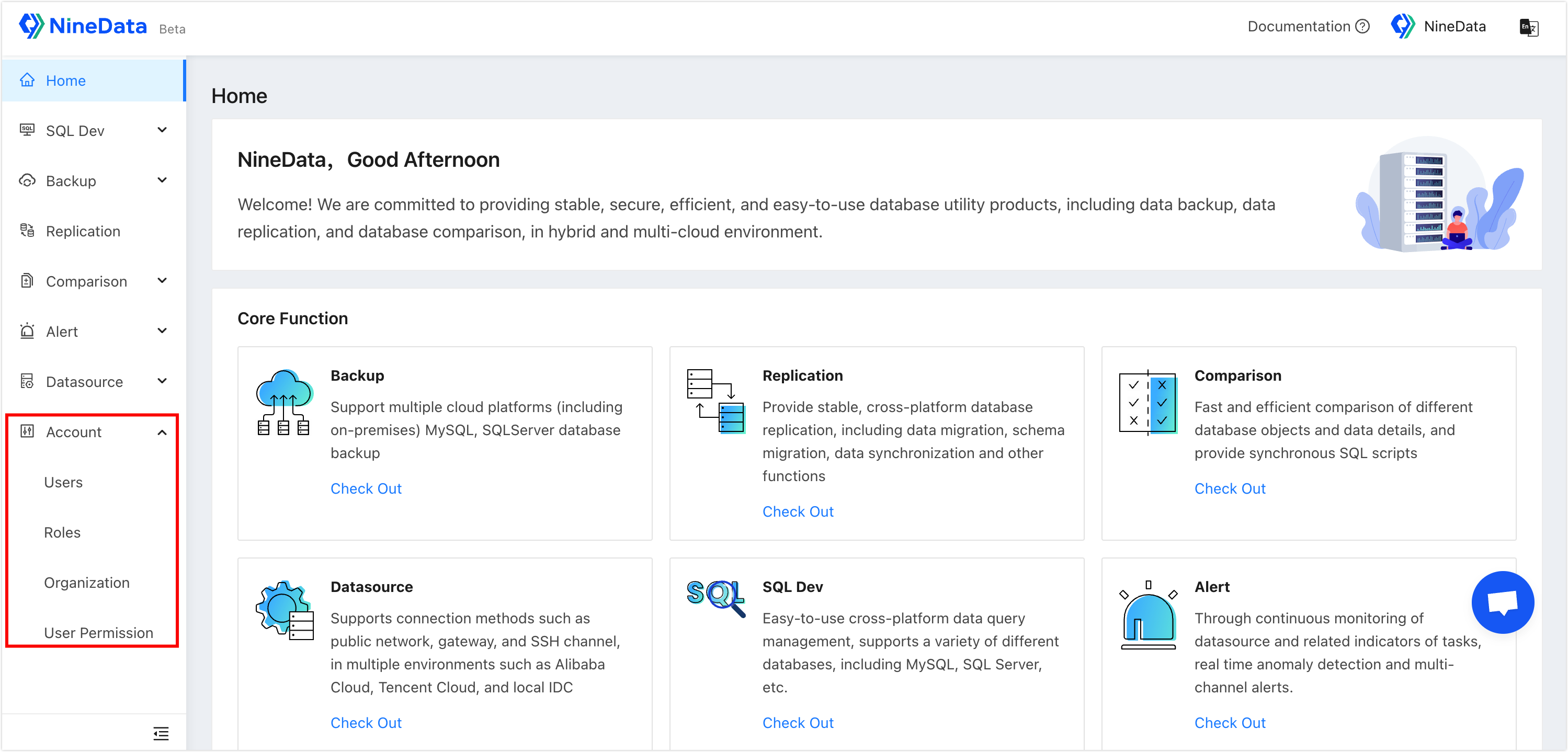
Only users with system administrator role can display management portals such as user management and role management , and users with other roles do not have this permission. For more information about the permissions corresponding to roles, see the list of preset role permissions.
View or edit organization information
Prerequisite
- Organization created and switched to organization.
- To edit organization information, the user role must be Administrator.
Steps
Log in to the NineData console.
In the left navigation bar, click Account > Organization to view the information of the current organization.
On the Organization Information page, you can perform the following operations.
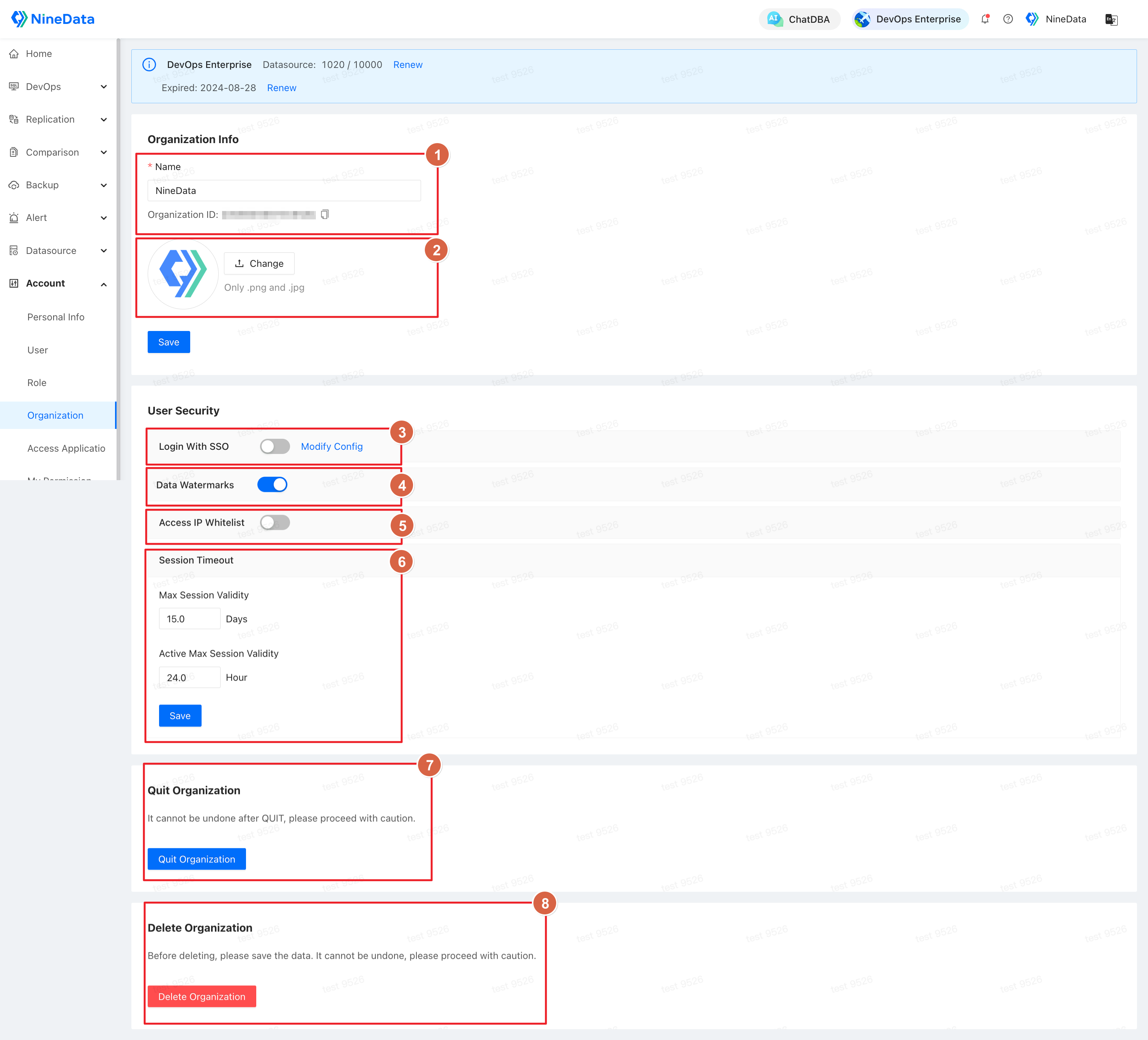
Serial number Parameters Description 1 Modify Organization Name (Administrator only) The organization name can be modified. Up to 24 characters are supported. After the modification is complete, you need to click Save. 2 Replacing the Logo (Administrator only) Click Change to upload the organization's logo. After the upload is complete, click Save. 3 Configure SSO login (Administrator only) Enable or disable SSO login for the organization. For more information, see Enable SSO Login. 4 Managing Data Watermarks (Administrator only) Enable or disable data watermarks for the organization. This feature is only available for DevOps Enterprise. For more information, please refer to Managing Data Watermarks. 5 Access IP Whitelist Control (Administrator only) Enable or disable IP whitelist control for your organization. This feature is only available for DevOps Enterprise. For more information, see Managing IP Whitelist. 6 Configure Session Timeout (Administrator only) Configure the expiration time after logging into the console. After expiration, users need to log in to the console again. - Max Session Validity: Default is 24 hours. Users must log in again after this time has elapsed.
- Active Max Session Validity: Default is 12 hours. Users must log in again if there is no activity for over this time.
7 Leave the organization Exit the current organization. For the only system administrator in the organization, the user must transfer the system administrator to another member of the organization before exit. 8 Delete Organization (Administrator only) Delete the current organization. Warning : After deletion, all data sources, members, etc., in the organization will be lost, and the operation of deleting the organization is irreversible. Please operate with caution.