Creating a Private Network Connection with Huawei Cloud
NineData supports creating a private network connection to bridge the internal network of NineData and Huawei Cloud. You don't need to apply for a public network address for cloud services; you can connect to cloud services through NineData.
This operation will create a new endpoint under your cloud provider account to establish connectivity between NineData and the cloud provider services within the intranet environment. Charges may apply for the endpoint service. For detailed cost information, please refer to your cloud provider's official billing documentation.
Prerequisites
- Your data source is hosted on Huawei Cloud.
- You have purchased a Huawei Cloud cloud server to install the NineData gateway. The cloud server and the VPC of the cloud database are the same, or the cloud server and the cloud database can communicate over the internal network.
Limitations
The current supported region for establishing a private network connection is Huawei Cloud CN East-Shanghai1. Your cloud service must be located in this region.
Procedure
To create a private network connection, you need to pre-enter the Access Key information of the target Huawei Cloud account into the NineData console. For more information, please refer to Configuring Cloud Vendor Access Credentials.
Log in to the NineData console.
In the left navigation pane, click Datasource > Private Link.
Hover over Create PrivateLink at the top right of the page and select Huawei Cloud from the popup list.
tipIf you haven't created Private Link before, a blank page will be displayed. In this case, please click on Create PrivateLink on the page.On the Create PrivateLink page, configure the parameters as per the table below.
Parameter Description Name Enter a name for the private network connection. For ease of future reference and management, please use a meaningful name. Authorize Select Grant Access Permission and Auto-create. Region Select the region where the data source to be connected via the private network is located. Cloud Vendor Root Account ID Enter the Huawei Cloud main account ID. After entering, click anywhere on the page to see the prompt Add Successfully.
Note: Only main account IDs are supported; sub-account IDs are not supported. If you are using a sub-account, please consult your main account owner.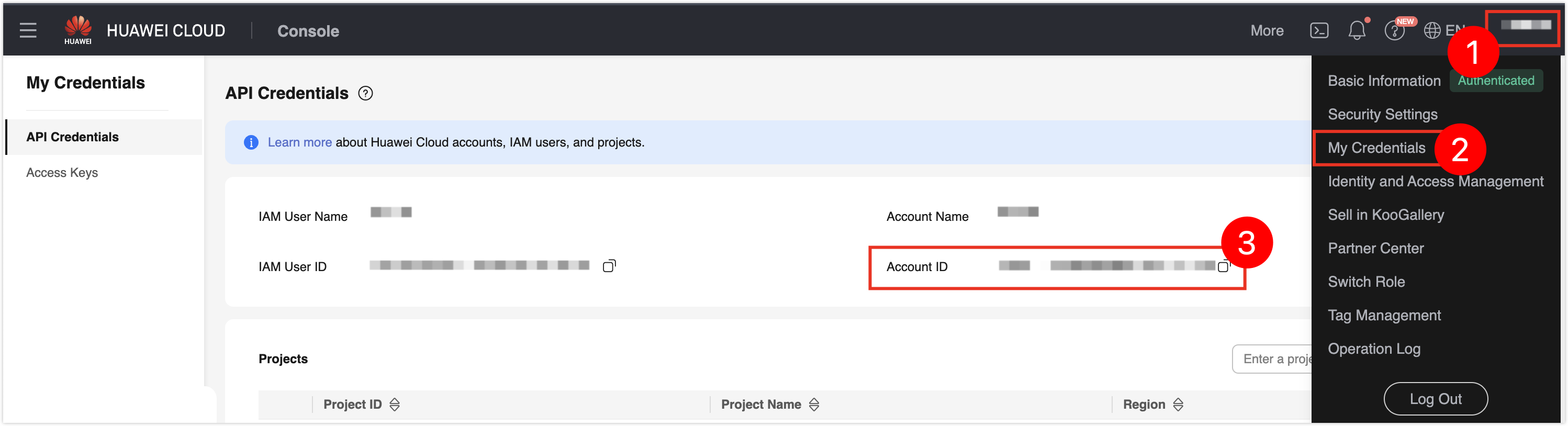
Access Credentials Choose the configured cloud vendor access credentials. If you have not configured them yet, refer to Configuring Cloud Vendor Access Credentials for configuration instructions. VPC Select the private network VPC used for the endpoint.
Important: Please ensure that this VPC is the same as your cloud server's VPC or that there is intranet connectivity between the two VPCs.Click Connection Test, wait for the prompt Connection Successfully, then click Create PrivateLink to navigate to the Install Gateway page.
tipIf the connection test fails, adjust the parameter configurations until the connection test succeeds.
In Environment, select the operating system of your cloud server, then follow the installation instructions provided on the page to log in to the target cloud server and install the gateway.
infoThis gateway is used to establish a connection between the data source and Huawei Cloud endpoint within the intranet. Therefore, the cloud server used to install the gateway must have intranet connectivity with the Huawei Cloud endpoint; otherwise, the gateway connection will fail.
After installation is complete, the Install Gateway page will prompt Gateway Connected. Click Completed and back to List.