Create Kingbase Data Source
NineData supports adding various types and environments of data sources to the console for unified management. You can use database DevOps, backup and recovery, data replication, and database comparison features for data sources that have been added. This article introduces how to add a Kingbase data source to NineData.
Prerequisites
The server IP address of NineData has been added to the data source allowlist. Please refer to the image below for instructions on how to obtain the server IP address.
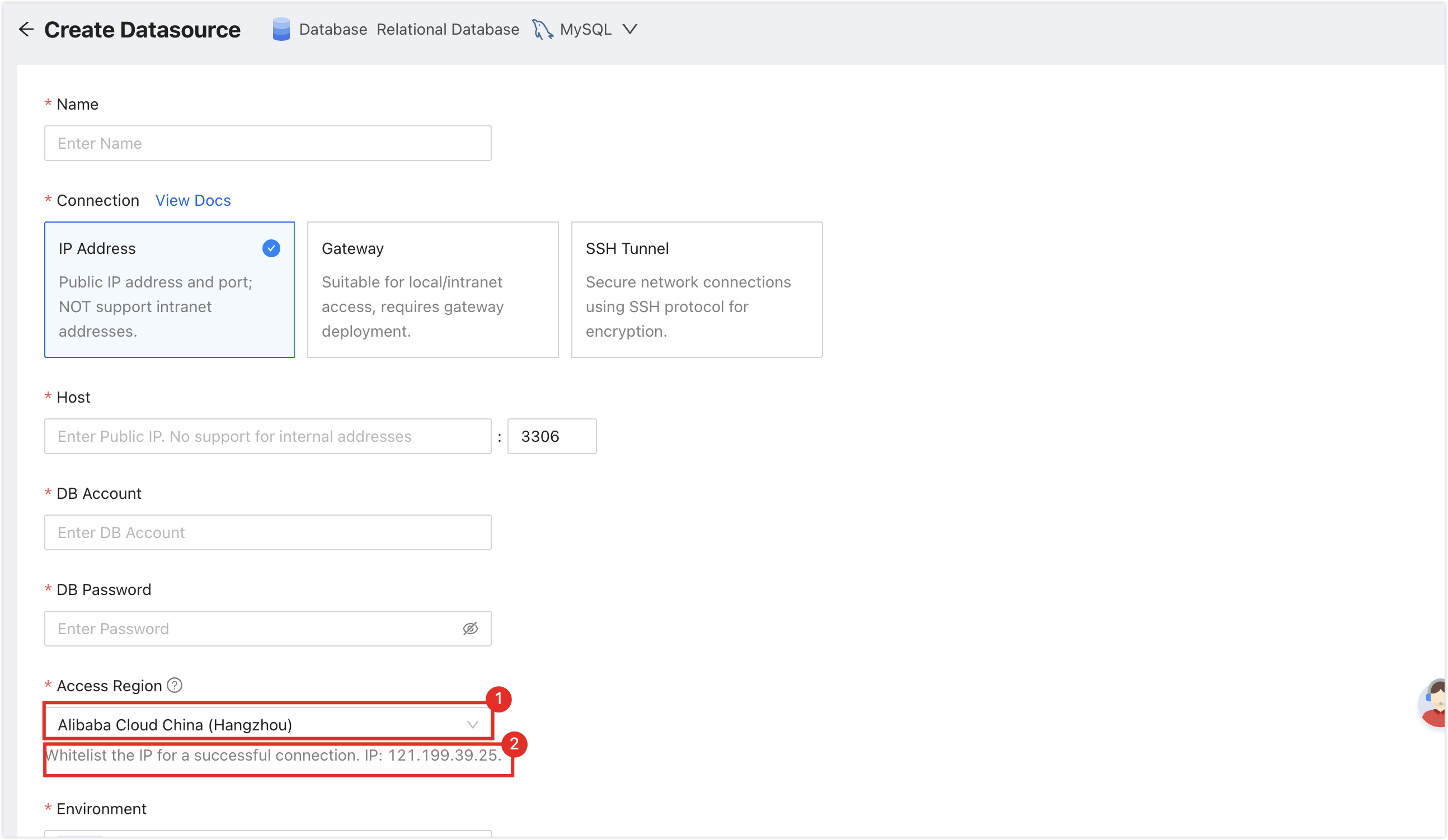
Make sure you have available data source quota; otherwise, the data source cannot be added. You can quickly check your remaining quota at the top-right corner of the NineData console.

Operation Steps
Log in to the NineData Console.
On the left navigation pane, click > .
- Click tab, and click on the page. In the popup window for selecting the data source type, choose Database > (the type of data source to be added), and configure the parameters based on the table below on the page.tip
If you make a mistake during the operation, you can click the
icon at the top of the page to make a new selection.
Configure the parameters of the data source:
Parameter Description Name Enter the name of the data source. To facilitate subsequent search and management, please use a meaningful name. Connection Select the access method of the data source. Supports access through IP Address, Gateway, SSH Tunnel three methods. - IP Address: Access the data source through a public network address.
- Gateway: A secure and fast intranet access method provided by NineData, which requires the data source host to be connected first. For connection methods, please refer to Add Gateway.
- SSH Tunnel: Access the data source through an SSH tunnel.
ConnectionSelect IP Address Configuration Items Host: The public network connection address and port of the data source. ConnectionSelect Gateway Configuration Items - Gateway: Select the NineData gateway installed on the host where the data source is located.
- Host: Can be written as localhost (data source is on the local machine) or the intranet IP of the host where the data source is located.
ConnectionSelect SSH Tunnel Configuration Items - SSH Host: Enter the public IP or domain name of the server where the target data source is located, and the corresponding port number (the default port number for SSH service is 22).
- SSH Authentication Method: Select the SSH authentication method.
- Password: Connect through SSH Username (i.e., the server's login name) and Password (i.e., the server's login password).
- SSH Username: Enter the login username of the server where the target data source is located.
- Password: Enter the login password of the server where the target data source is located.
- Key (Recommended): Connect through SSH Username and Key File.
- SSH Username: Enter the login username of the server where the target data source is located.
- Key File: Click Upload to upload the private key file, which is a key file without a suffix. If you have not created one yet, please refer to Generate SSH Tunnel Key File.
- Password: Enter the password set when the key file was generated. If you did not set a password during the key generation process, leave this field blank.
Note: After the SSH configuration is completed, you need to click on the Connection Test on the right, and there may be the following two results: - Password: Connect through SSH Username (i.e., the server's login name) and Password (i.e., the server's login password).
- Prompt Connection Successfully: Indicates that the SSH Tunnel has been established.
- Prompt error message: Indicates a connection failure, you need to troubleshoot the cause of the error and retry.
- Host: Can be written as localhost (data source is on the local machine) or the intranet IP of the host where the data source is located.
DB Account Enter the login username for Kingbase. DB Password Enter the login password for Kingbase. Access Region Select the region closest to the location of your Kingbase host to effectively reduce network latency. Environment Choose based on the actual business purpose of the data source, as an identifier for the data source environment. Default provides PROD and DEV environments, and supports you to Create Custom Environment.
Note: Under the Organization Mode, the database environment can also be applied to permission policy management, for example, the default Prod Admin role only supports access to data sources in the PROD environment and cannot access data sources in other environments. For more information, please refer to Manage Roles.After all configurations are completed, click on Connection Test next to Create Datasource to test whether the data source can be accessed normally. If prompted with Connection Successfully, you can click Create Datasource to complete the addition of the data source. Otherwise, please recheck the connection settings until the connection test is successful.