Upgrade NineData Community Edition
The NineData Community Edition will regularly iterate versions, and this document provides a guide for upgrading and rolling back versions of the NineData Community Edition.
Prerequisites
An old version of the NineData Community Edition is already installed on the server. The current version number can be viewed by logging into the NineData Community Edition console, located at the top left corner of the page.

The server has access to the internet (for downloading new version images).
The remaining disk space usage rate on the server must be below 85%.
Upgrade Steps
Open a terminal window and stop the old NineData container.
docker stop ninedataBack up the data directory of the NineData container to handle special cases where a rollback is needed. By default, the data directory is
/opt/ninedata.In the terminal window, remove the old NineData container.
docker rm ninedataEnter the following command to start the new version container. After the container starts, it detects that the data directory already exists and begins to automatically upgrade.
docker run -p 9999:9999 --privileged \
-v /opt/ninedata:/u01 \
--name ninedata \
-d swr.cn-east-3.myhuaweicloud.com/ninedata/ninedata:<version number>Enter
docker logs -f ninedatain the command line to view the progress. The upgrade process involves restarting the original version service and upgrading to the new version based on this, which is expected to take about 20 minutes. When the command line displays the following prompt, it means the upgrade is complete.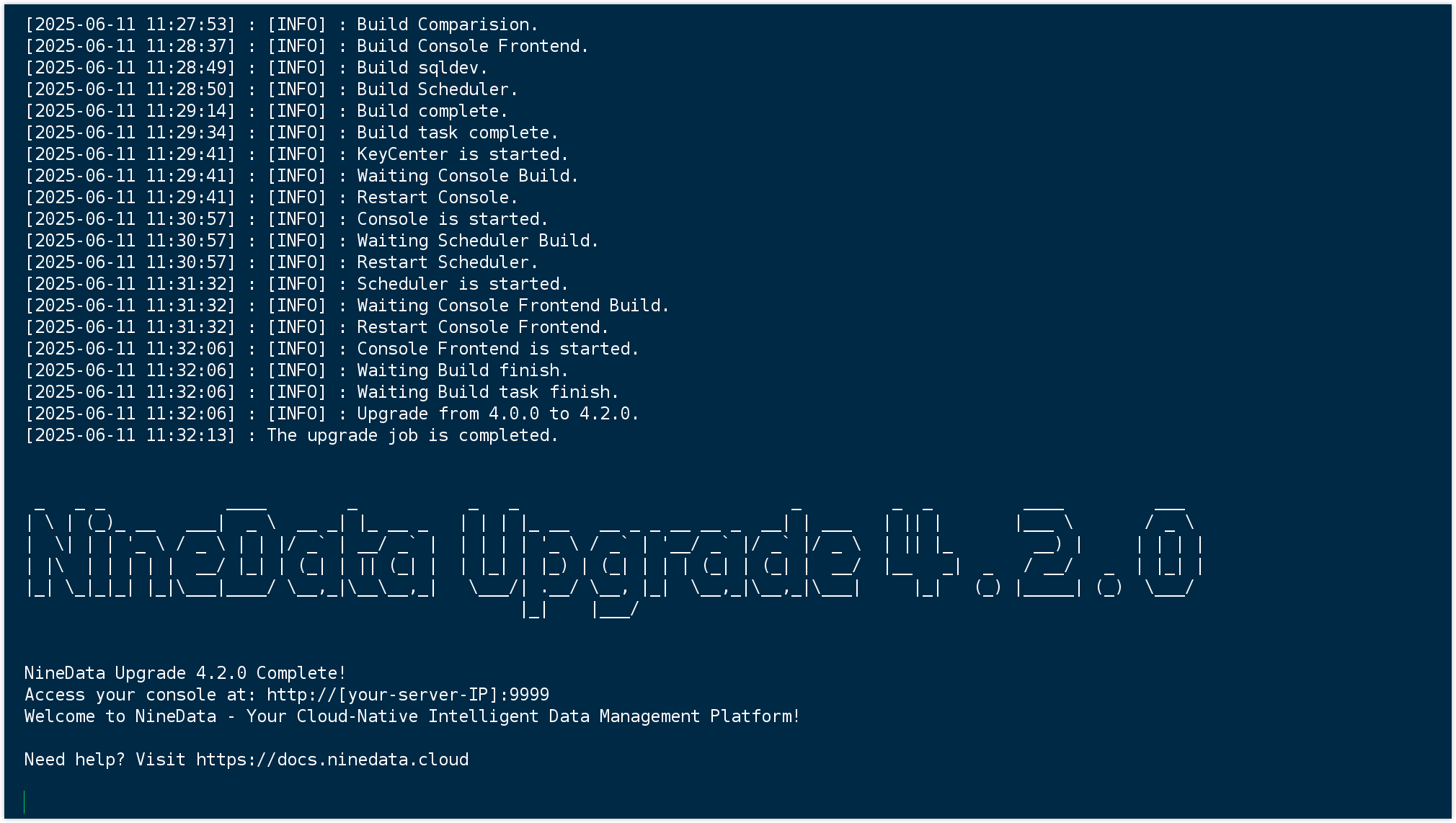
Verify the Upgrade
- Open a browser and visit:
http://server IP:9999 - Use the account and password from the old version to complete the login operation.
- Check if the version number in the top left corner of the console is the latest.
- Check if the recent task execution records are complete.
Roll Back to an Older Version
If a special situation requires a version rollback, please perform the rollback steps. The rollback steps are generally consistent with the Upgrade Steps, except in step 4 when starting the container, you need to specify the old version number.
Rolling back will result in all data generated after the upgrade being cleared. Please properly back up the existing data directory before rolling back.
Open a terminal window and stop the running NineData container.
docker stop ninedata && docker rm ninedataBack up the existing data directory, then completely replace the existing data directory with the data directory backed up in step 2 of the Upgrade Steps.
Execute the following command to start the container of the original version.
docker run -p 9999:9999 --privileged \
-v /opt/ninedata:/u01 \
--name ninedata \
-d swr.cn-east-3.myhuaweicloud.com/ninedata/ninedata:<version number>Enter
docker logs -f ninedatain the command line to view the progress. When the following prompt appears, it means the rollback is complete.