Reset NineData Community Edition Administrator Password
For system operations personnel with container management permissions, NineData provides a standardized emergency handling process for scenarios where the platform administrator password is forgotten. The solution achieves identity verification through the configuration of a temporary password and completes the credential reset operation in accordance with security standards.
Prerequisites
The NineData service container is running normally.
The NineData Community Edition version is at least 4.1.0. The current version number can be viewed by logging into the NineData Community Edition console, located at the top left corner of the page.

Operation Steps
Resetting the administrator password involves three steps: configuring a temporary password > logging in with the temporary password and changing the password > deleting the temporary password. All three steps are indispensable.
Step 1: Configure a Temporary Password
At the terminal interface of the NineData Community Edition server, enter the following command to enter the niup tool interactive interface.
docker exec -it ninedata niupInject a temporary password.

console config put admin.login.password <Password>tipReplace
<Password>with the temporary password you want to set.Apply the temporary password change, and NineData service will restart after execution.
console restart
Step 2: Log in with the Temporary Password and Change the Administrator Password
Access the NineData Community Edition console and log in with the temporary password from Step 1.
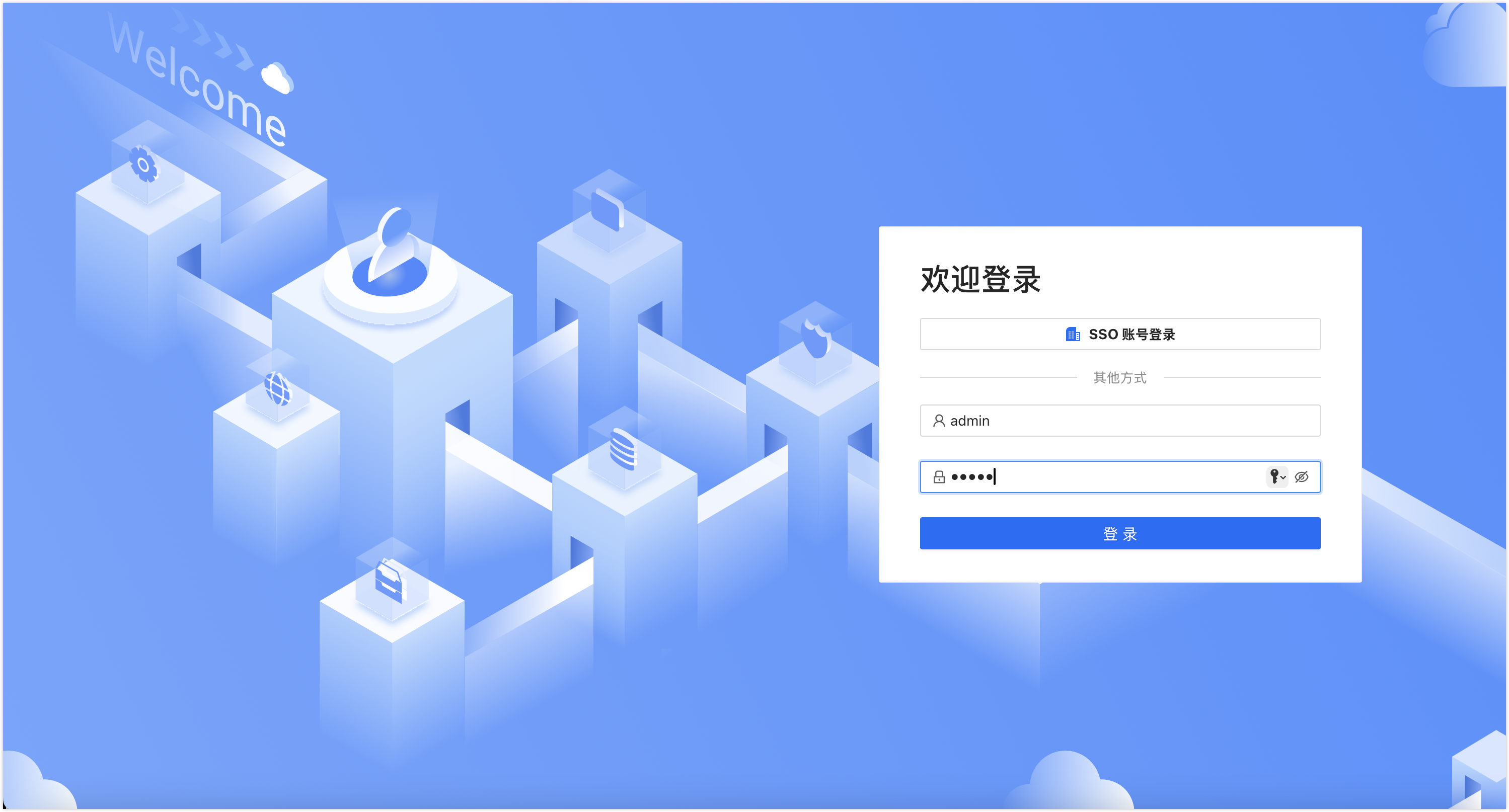
The system automatically triggers the password change process. In the pop-up window, enter a new password, complete the confirmation, and then click OK.
Step 3 (Important): Remove the Temporary Password
After the password reset is completed, it is necessary to remove the temporary password in a timely manner. Otherwise, the temporary password will continue to be usable for login, and the administrator will keep receiving prompts to change the password.
At the terminal interface of the NineData Community Edition server, enter the following command to enter the niup tool interactive interface.
docker exec -it ninedata niupDelete the temporary password.

console config remove admin.login.passwordApply the change, and NineData service will restart after execution.
console restart
Appendix: Command Reference Table
| Operation | Command | Execution Environment |
|---|---|---|
| Enter niup tool | docker exec -it ninedata niup | Host Machine Shell |
| Set temporary password | console config put admin.login.password | niup Interactive Interface |
| Remove temporary password | console config remove admin.login.password | niup Interactive Interface |
| Restart NineData Service | console restart | niup Interactive Interface |