Create Milvus|Zilliz Cloud Data Source
NineData supports adding various types and environments of data sources to the console for unified management. You can use database DevOps, backup and recovery, data replication, and database comparison features for data sources that have been added. This article introduces how to add Milvus or Zilliz Cloud data sources to NineData.
Prerequisites
The server IP address of NineData has been added to the data source allowlist. Please refer to the image below for instructions on how to obtain the server IP address.
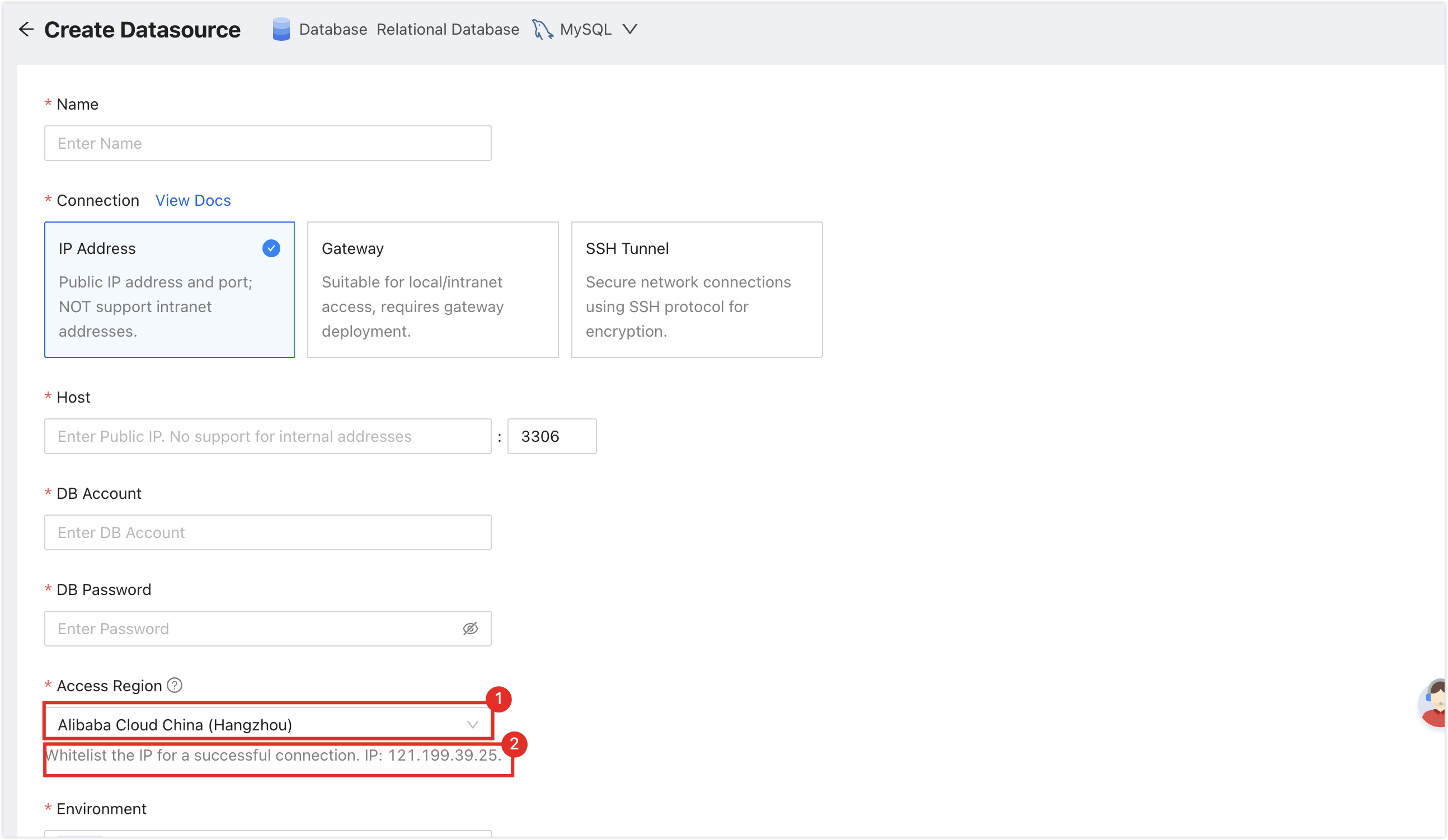
Make sure you have available data source quota; otherwise, the data source cannot be added. You can quickly check your remaining quota at the top-right corner of the NineData console.

Operation Steps
Log in to the NineData Console.
On the left navigation pane, click > .
- Click tab, and click on the page. In the popup window for selecting the data source type, choose Database > (the type of data source to be added), and configure the parameters based on the table below on the page.tip
If you make a mistake during the operation, you can click the
icon at the top of the page to make a new selection.
Configure the parameters of the data source:
Parameter Description Name Enter the name of the data source. To facilitate subsequent search and management, please use a meaningful name. Connection Select the access method of the data source. Supports access through IP Address, Gateway, SSH Tunnel three methods. - IP Address: Access the data source through the public network address.
- Gateway(Sentinel, Cluster Mode not supported temporarily): A secure and fast intranet access method provided by NineData, you need to first connect the host where the data source is located, please refer to Add Gateway for the connection method.
- SSH Tunnel(Sentinel, Cluster Mode not supported temporarily): Access the data source through an SSH tunnel.
ConnectionSelect IP Address Configuration Items Host: The public network connection address and port of the data source.
When adding a Zilliz Cloud data source, please fill in the link address withouthttps, and fill in443in the port.
Note: Zilliz Cloud only supports entry through IP Address.ConnectionSelect Gateway Configuration Items - Gateway: Select the NineData gateway installed on the host where the data source is located.
- Host: Can be written as localhost (data source on this machine) or the intranet IP of the host where the data source is located.
ConnectionSelect SSH Tunnel Configuration Items - SSH Host: Enter the public IP or domain name of the server where the target data source is located, and the corresponding port number (the default port number for SSH service is 22).
- SSH Authentication Method: Select the SSH authentication method.
- Password: Connect through SSH Username (i.e., the server's login name) and Password (i.e., the server's login password).
- SSH Username: Enter the login username of the server where the target data source is located.
- Password: Enter the login password of the server where the target data source is located.
- Key (recommended): Connect through SSH Username and Key File.
- SSH Username: Enter the login username of the server where the target data source is located.
- Key File: Click Upload to upload the private key file, which is a key file without a suffix. If you have not created one yet, please refer to Generate SSH Tunnel Key File.
- Password: Enter the password set when generating the key file. If you did not set a password during the key generation process, leave this blank.
Note: After the SSH configuration is completed, you need to click on the Connection Test on the right, there may be the following two results: - Password: Connect through SSH Username (i.e., the server's login name) and Password (i.e., the server's login password).
- Prompt Connection Successfully: Indicates that the SSH Tunnel has been opened.
- Prompt error message: Indicates that the connection failed, you need to troubleshoot the cause of the error according to the prompt and retry.
- Host: Can be written as localhost (data source on this machine) or the intranet IP of the host where the data source is located.
DB Account The username of the data source, if there is no verification requirement, please leave it blank.
When adding a Zilliz Cloud data source, you can fill in any character.DB Password The password of the data source, if there is no verification requirement, please leave it blank.
When adding a Zilliz Cloud data source, please fill in your Zilliz Cloud data source token.Access Region Select the region closest to your data source location to effectively reduce network latency. Environment Choose according to the actual business purpose of the data source, as an environmental identifier of the data source. Default provides PROD and DEV environments, and supports you to create a custom environment.
Note: Under the organization mode, the database environment can also be applied to permission policy management, for example, the default Prod Admin role only supports access to data sources in the PROD environment, and cannot access data sources in other environments. For more information, please refer to Manage Roles.SSL Whether to use SSL encryption to access the data source (default off). If the data source enforces SSL encrypted connections, this switch must be turned on, otherwise the connection will fail.
When adding a Zilliz Cloud data source, this needs to be turned on.
Click the switch on the right to turn on or off encrypted transmission. Click the > on the left side of Encryption to expand detailed configuration.- SSL Options: Supports the following two methods.
- If Available: Automatically detect the SSL status of the server, if the server has enabled SSL, it will connect through SSL first, if the server has not enabled SSL, it will connect through non-SSL.
- Require: Always use SSL to connect to the data source, if the server does not support this method or cannot establish an SSL connection for other reasons, the connection will fail.
- Verify Server Certificate (SSL CA): If the server uses a certificate issued by a self-signed CA, you need to upload the root certificate of this CA here.
- Verify Server Identity (SSL Identify): Check to verify the server's name and IP address, etc., to ensure that the connection is to the real server and to prevent man-in-the-middle attacks.
- Authenticate Client: If the server requires the client to provide a certificate, you need to upload the client's certificate and key here, the server will verify the information you uploaded to ensure the security of the connection.
After all configurations are completed, click on the Connection Test next to Create Datasource to test whether the data source can be accessed normally. If prompted with Connection Successfully, you can click Create Datasource to complete the addition of the data source. Otherwise, please recheck the connection settings until the connection test is successful.