Data comparison
The NineData database comparison function supports the comparison of user data (UserData), for purpose of data consistency, in case such as, backup and recovery, data migration, and data synchronization. This article describes how to perform data comparison.
Prerequisite
The data sources that need to be compared have been added to NineData. For more information, see Manage Datasources.
The supported types of source and target data sources can be found in the Introduction to Database Comparison.
Steps
Log in to NineData console.
In the left navigation bar, click Comparison > Data.
In the upper right corner of the Data Comparison page, click Create Data Comparison.
On the Source & Target tab, configure according to the following table, and click Next.
Parameters Desciption Name Enter the name of the comparison task. For the convenience of subsequent search and management, please try to use a meaningful name. Up to 64 characters are supported. Source The source of the task, and the system will compare based on the structure of the data source. Target The target for the comparison task. Frequency Select how often the comparison is performed. - One-time : Perform the comparison task only once. User can manually perform the comparison task multiple times.
- Periodic : Periodically perform a compare task.
Periodic (Periodic comparison only) Choose how often to compare, user can choose any one or more days from Monday to Sunday, or check Every day to compare daily. Time Zone (Periodic comparison only) Select the time zone according to the actual business situation. This parameter affects the time displayed in the comparison task. Launch Time ( periodic comparison only) Select the time to launch the comparison task, from 00:00 to 23:59. User can also click Now to select the current time as the start time. Method Choose how the data will be compared. - Full Data : Compare all selected data.
- Quick Comparison : Choose one or more of the following comparisons.
- Compare the total number of records in the table.
- Find all columns of numeric typeDifferent database types have different numeric types.
- MySQL: BIT, TINYINT, BOOL, SMALLINT, MEDIUMINT, INT, BIGINT, DECIMAL, FLOAT, DOUBLE
- SQLServer: BIGINT, NUMERIC, BIT, SMALLINT, DECIMAL, SMALLMONEY, INT, TINYINT, MONEY, FLOAT, REAL
- According to the Sample Proportion configuration you set, a random sample of corresponding proportions of records is compared in each table.
- For string types: the length of the value corresponding to a key exceeds 10,000 characters.
- For list, set, sorted set, stream types: the length of the value corresponding to a key exceeds 10,000 elements.
Advanced Click the left-side icon to expand the configuration menu. The switch on the right controls whether the configuration takes effect.
- Compare the number of concurrent: Sets the number of concurrent threads during task execution. By properly configuring the concurrency level, you can balance performance and resource consumption.
- Sharding: Determines whether to split table data into multiple shards for parallel comparison when comparing large tables, in order to improve overall comparison efficiency. Under Default logic, the system will automatically decide whether to enable the sharding strategy based on the table data volume.
- Single shard size: Defines the data size for each comparison shard during data comparison. For example, setting it to 1000 means each shard contains 1,000 records. This parameter, when used with Compare the number of concurrent, can significantly improve comparison speed.
- Number of inconsistent data storage records (upper limit for a single table): Specifies the maximum number of inconsistent records displayed per table in the comparison results. The selectable range is 1,000–10,000.
- Float comparison accuracy: Sets the decimal precision for comparing FLOAT-type fields.
- Double comparison accuracy: Sets the decimal precision for comparing DOUBLE-type fields.
- Big fields comparison: Determines whether large fields (such as TEXT, CLOB, BLOB, etc.) are included in the comparison scope.
- String space handling strategy: Configures how to handle leading, trailing, and internal spaces when comparing string fields to avoid discrepancies caused by meaningless spaces.
On the Objects tab, select the content to be compared and click Next. Both Full Instance and Customized Object are supported.
- Full Instance : Select all databases and objects in the source instance.
- Customized Object : Customize the database and objects to be compared. In the Source list on the left, select the databases and objects to be compared, and click > add to Target list.
On the Mapping tab, configure the mapping relationship between the source and target databases and object names, and click Save and Pre-Check.
tipIf the database or object name in the target is different from that in the source, configuration is required. For MySQL-to-MySQL and SQL Server-to-SQL Server comparisons, you can also click Mapping & Filtering on the right side of the table list and configure the mapping between the target field name and the source field name.
On the Pre-check tab, wait for the system to complete the pre-check. After the pre-check passes, click Launch.
tipIf the pre-check fails, user need to click the Details in the Actions column to the right of the target check item to correct the failure, and then perform the pre-check again.
- Warnings can be repaired or ignored according to specific circumstances.
:::
On the Launch tab, a message is displayed indicating that Launch Successfully. User can do the following:
- If it is a Periodic comparison task , click Compare to execute a comparison task immediately.
- Click View Details to view the execution of the comparison task.
- Click Back to List to return to the Data Comparison list.
View comparison results
Log in to NineData console.
In the left navigation bar, click Comparison > Data.
On the Data Comparison page, click the Task ID. The page description is as follows.
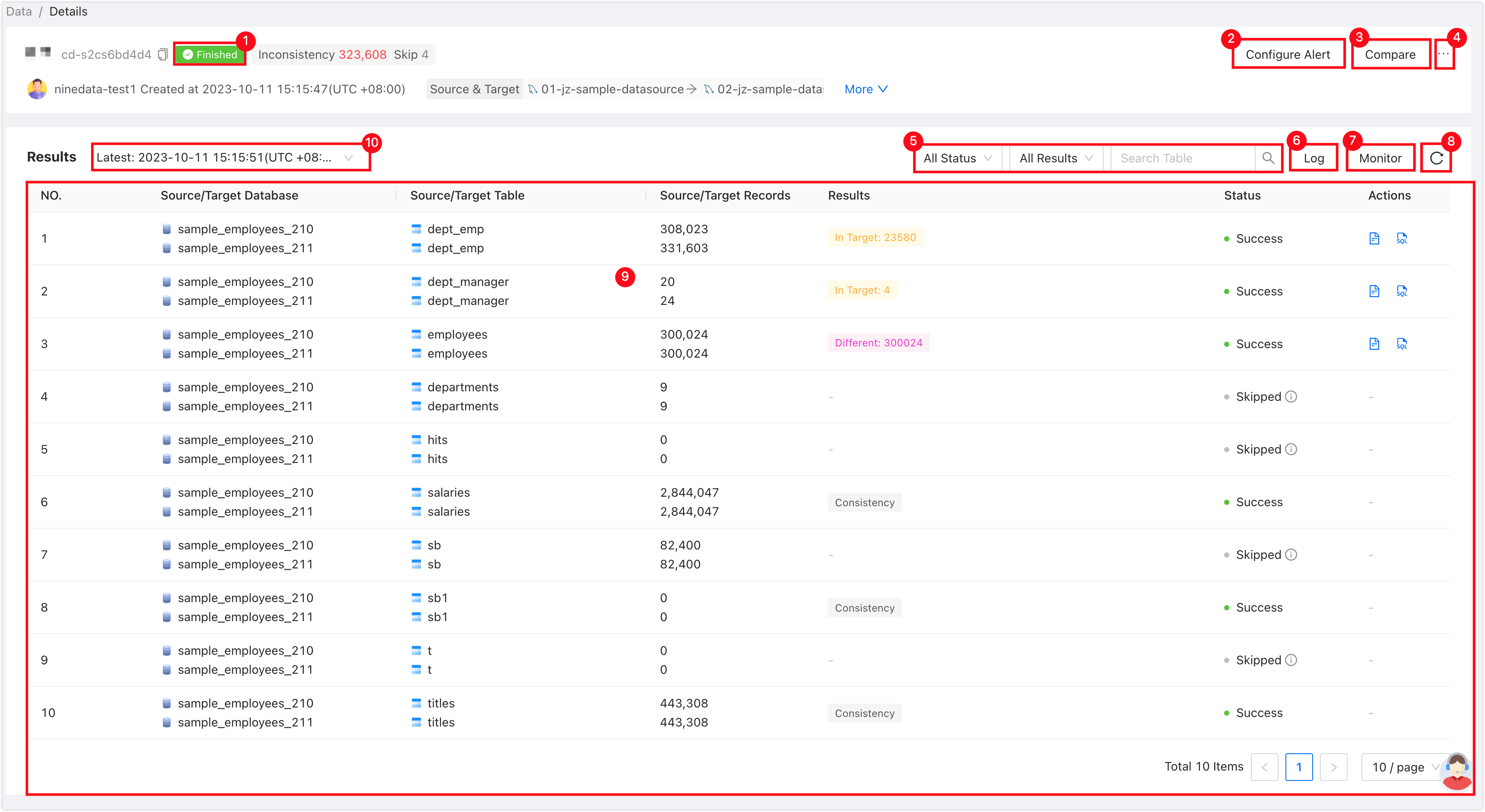
Serial number Function Description 1 Task status Compare the current state of the task. 2 Configure alerts After configuring alerts, the system notifies the user in case of a task failure. 3 Compare now Only in-progress tasks are displayed, and a comparison task begins immediately. Option Description: - Method
- Full Data: Perform a full data comparison.
- Quick Comparison: Perform a quick comparison.
- Inconsistent Recheck: Compare inconsistent data from the previous comparison.
- Ignore Datatype: Ignore differences in data type and format between source and target, and only compare the valid numerical values.
4 More - Pause : Pause the task, only applicable to the task whose status is Running.
- Edit : Edit the configuration information of the task.
- Terminate : End the task.
- Delete : Delete the task. The action is irreversible, please operate with caution.
5 Filter items Filter the comparison results by task status , task results , and table names. 6 Log Records all logs during the execution of the comparison task, and support quick filtering and positioning of target logs by log type , log generation time , keywords and other items. 7 Monitor Monitoring information of the task, showing the number of comparison records per second. For MySQL and SQL Server, a flow control function is also provided. After the flow control is enabled, when the thread_runningparameter of the source database reaches the threshold you configured, the comparison will stop until the value of this parameter drops below the threshold before resuming the comparison, ensuring the stability of the data source.8 Refresh Get the latest status of comparison tasks. 9 List of comparison results Show the results of the data comparison between the source and target. - Click the
icon in the Actions column on the right side of the comparison list (displayed in case of inconsistency): View the comparison details of the table definition DDL statements on the source and target ends.
- Click the
icon in the Actions column on the right side of the comparison list (displayed in case of inconsistency): generate change SQL, user can apply SQL on target instance for execution, and correct the inconsistent content.
10 History of comparison task results Click to view a list of all comparison results. Click on a target list item to switch to the details of that comparison result. - Method